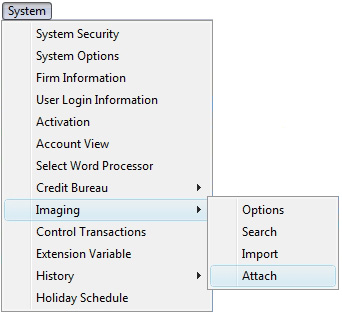
CollectMax allows you to attach one image to several accounts at one time. This option could be used for attaching a GLB notice to multiple accounts in one process.
Attaching an Image to Multiple Accounts
From the Menu Bar of CollectMax, click System, Imaging, Attach
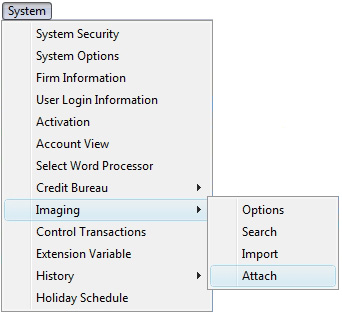
to display the Image Attach Screen.
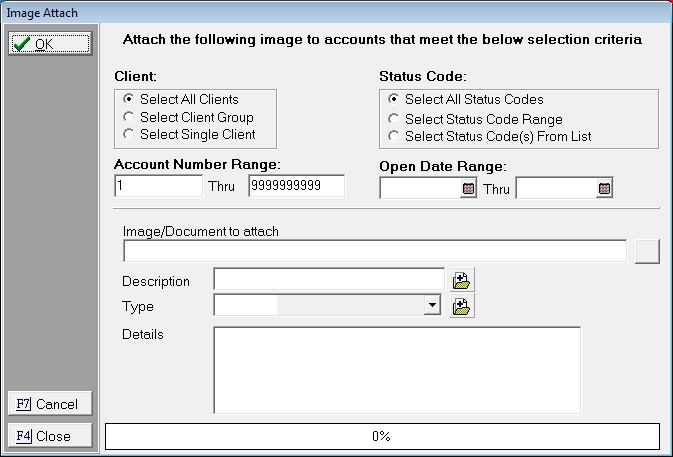
Use the following selection criteria to select the accounts to attach the imported image:
Select the Image to attach to all the claims selected with the above selection criteria. Click the  button next to the Image/Document to attach field and browse to find the image to be attached.
button next to the Image/Document to attach field and browse to find the image to be attached.
Select the following to be added to the imported image properties:
 button and inserting the proper code.
button and inserting the proper code.  button and selecting from list of codes. If the code is not listed or you would like to add a new code, click the
button and selecting from list of codes. If the code is not listed or you would like to add a new code, click the  button.
button. Click the  button and select to do a Preview or Final.
button and select to do a Preview or Final.
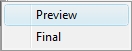
JST recommends doing a preview before finalizing the import. Once imported there is no way to unattach the images by batch only manually one at a time.
After selecting Preview a Preview Report will display a list of accounts that the images in which the images will be attached.
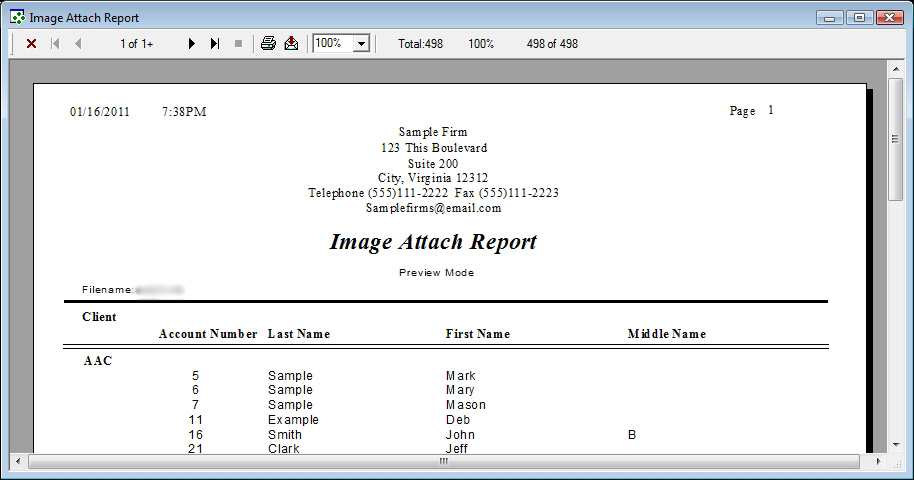
You can review the report from the screen or select to print or save it to file.
Once the preview has been reviewed and you are satisfied that the proper accounts will be selected, click the  button and select Final to import the images.
button and select Final to import the images.
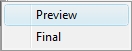
A confirmation message will be displayed.
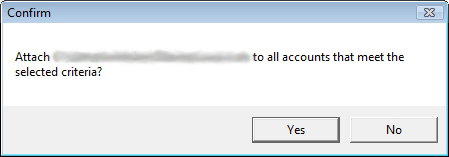
To continue the final attachment of the images, click the  button. To stop the attachment process, click the
button. To stop the attachment process, click the  button.
button.
If choosing to continue, the process will attach the images and display a Final Report.
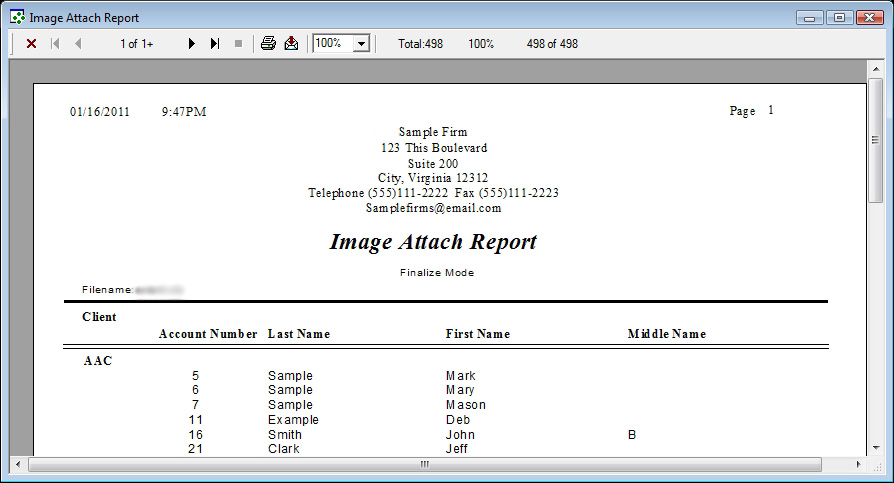
Click the  button to exit the Image Attach screen.
button to exit the Image Attach screen.